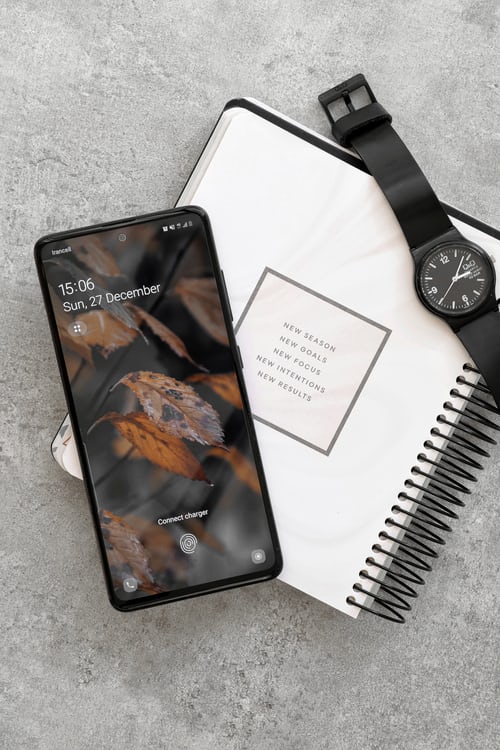In this article, you will learn how to use WhatsApp stickers in text messages. This would help you write amazing text messages for your loved ones. You’re typing a message, and you need a relatable meme or GIF. You recall that you have a matching image and try to select it, but oops, you’re sending a text message, not a WhatsApp message.
Almost everyone can relate to this. WhatsApp stickers have a unique vibe that you can’t help but want in all your regular conversations. Fortunately, some workarounds make it possible to use WhatsApp stickers in conversations out of WhatsApp.
Of course, I can’t show you how to use a WhatsApp sticker in a face-to-face conversation with your friend, but I will show you how to use WhatsApp stickers in text messages.
What are WhatsApp stickers?
WhatsApp stickers differ from emojis. Emojis usually accompany the text, and they almost always have a meaning to them. However, stickers are just random pictures that are typically hilarious. They may also carry short and sweet messages that make them useful between conversations.
Across all instant messaging platforms, WhatsApp makes the best use of stickers. You can instantly add a sticker to your favorites, making it available at your beck and call.
However, WhatsApp stickers don’t usually show up in your gallery, making it impossible to insert them in an SMS, Telegram message, or even an iMessage.
While most other instant messaging platforms also have their unique sticker functionality, that cool sticker may only be available to you on WhatsApp.
If that’s the case, don’t fret; the following sections will show you how to use WhatsApp stickers in text messages, both on an iPhone and an Android phone.
How to use WhatsApp stickers in text messages on iPhone
The native messaging app for iPhones, dubbed iMessage, already has its unique sticker sharing feature. It’s almost as robust as that of WhatsApp’s, and there’s a high chance that you’ll get the sticker you seek.
However, if you want a specific sticker, you may have to go through some cumbersome steps to port your WhatsApp stickers over to iMessage.
There are two ways to achieve this. First, you can simply convert your WhatsApp stickers to images and send them directly as images on iMessage. Otherwise, you can convert the photos to stickers after converting the WhatsApp sticker to images.
The second method is much more cumbersome, so we’ll start with the first.
- How to send WhatsApp stickers as images in text messages
Unlock your iPhone, connect to Wi-Fi.
- Start a conversation with yourself on your iPhone and send all your stickers there. If you can’t start a conversation with yourself, create a group with one of your friends, kick them out of the group and continue with the guide.
- After sending all your stickers to the conversation or group, tap on your name or the name of the group at the top to see a couple of options.
- From the options, select “Export Chat.” If you are prompted, choose to export the chat with media. Your WhatsApp stickers are the only media files in the conversation, and it kind of defeats the purpose if you leave them out.
- Now, you can choose to export your conversation to iCloud, Google Drive or simply email it to yourself.
- Now, you should have an empty text file with many WEBPimages in the backup file. Copy the file(s) to your Mac or PC and extract it if necessary.
- Rename all the WEBP images to have a PNG extension. You can choose to do this manually, and you can also use the help of free programs.
Now, transfer the images back to your iPhone, and they are ready to use as images inside your iMessage texts.
- How to create an iMessage sticker pack from WhatsApp stickers
Note that these steps are a continuity of the previous steps. If you want to make your sticker pack from your WhatsApp stickers, you must complete all of the above steps, plus the following.
- Open the App Store on your iPhone and install the Sticker Doodle app. This app lets you create stickers by drawing doodles or from the photos on your phone.
- Start creating a sticker by uploading an image from your iPhone. You can create an entire pack of stickers from your WhatsApp stickers that you can use on iMessage afterward.
One caveat is that Sticker Doodle only lets you create five iMessage stickers for free. Anything above that, and you will have to pay a $20 subscription.
But it works.
How to use WhatsApp stickers in text messages on Android
Since there is no universal messaging app on Android, it is hard to decide on a specific way to create WhatsApp stickers for text messages.
However, all instant messaging platforms (that I know of) on Android will let you send pictures over text. Therefore, I’ll show you how to get all of your WhatsApp stickers as images to send in a conversation.
There are two easy steps for this. One only lets you use the stickers you’ve added to your favorites, and the other lets you use any sticker you have, either favorited or not.
The first method is simple; just send all the stickers to yourself, back them up to your file manager, and there you have your stickers as WEBP images.
Follow the steps below for the second method.
- Launch your File Manager app and navigate to the WhatsApp folder. Select Media, and then choose to copy the WhatsApp statuses to a different folder on your phone.
That folder will contain all of your stickers as WEBP images. If you want to make them more accessible, you can rename their extensions into PNG.
Conclusion
Using WhatsApp stickers in text messages is neither impossible nor difficult. With some clever workarounds, you can achieve this on a phone running either the Android or the iOS operating system.
If you want your WhatsApp sticker accessible as stickers, you may have to go through extra cumbersome steps, especially if your smartphone runs on the iOS operating system.