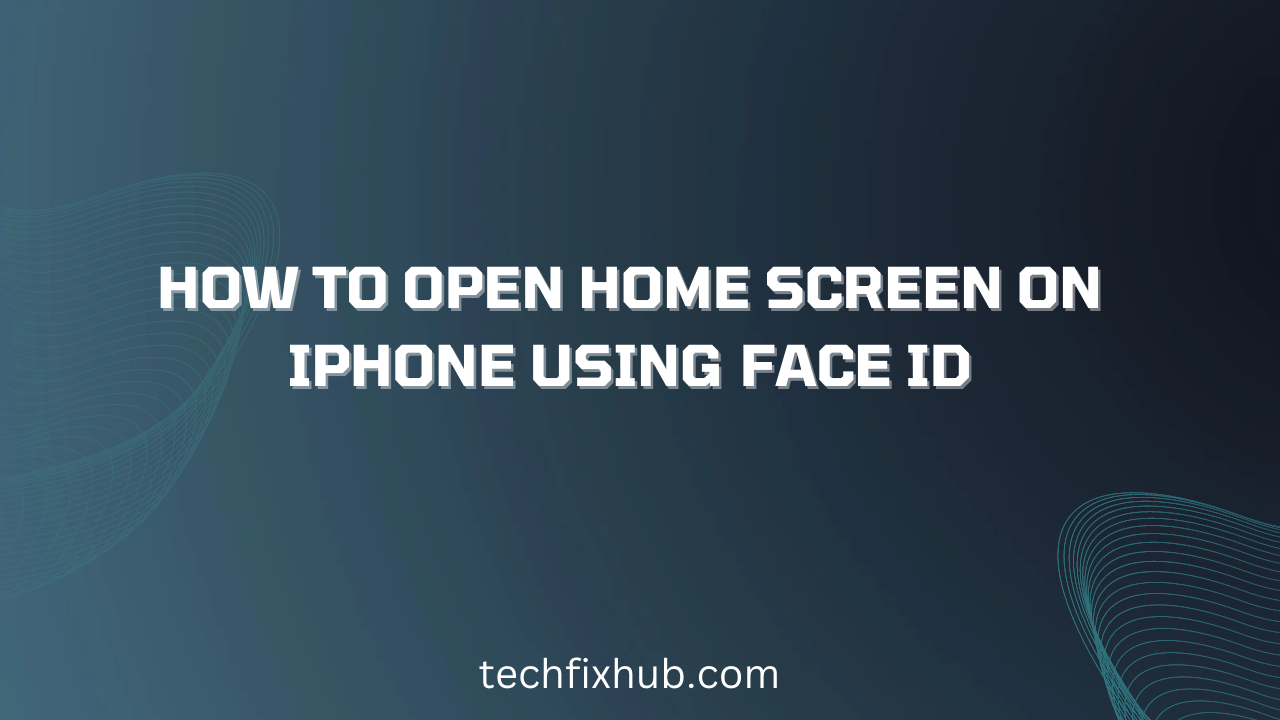They loaded iPhone with many extraordinary features that many users are not aware of. The face ID is an incredible and helpful feature in iPhone as it allows you to do many things effortlessly. With the default settings, your iPhone will unlock as soon as you look at your iPhone, however, you still need to slide the screen up to open the home screen. It looks very stressful to me, that’s why I have compiled this concise guide to show you how to open home screen on iPhone using face ID.
Face ID is an Apple’s top notch security biometric facial identity scanner. When enabled, you can unlock your iPhone just by looking at your device. You can even authenticate Apple Pay, the App Store, and iTunes transactions with Face ID too.
Face ID works effectively of protecting your iPhone. It also prevents unauthorized access when compared to Touch ID.
Many users find this annoying as it takes two steps to open the iPhone menu. Opening the iPhone home screen directly from face ID unlock would be an incredible feature. That means, your iPhone will unlock and open the menu after putting in your face ID.
If you are using the old model iPhone, when you try to unlock it, the lock screen shows up, and when you lay your finger on Touch ID, it will unlock and also take you directly to the home screen or whatever application you previously opened.
Wouldn’t you like your iPhone to unlock and also take you directly to the home screen after applying the face ID with no swiping?
How to set up Face ID on iPhone
Before you can use face Id for anything, you are required to set it up first. The settings are almost the same as setting up Touch ID.
- Open the Settings app.
- Go to Face ID & Passcode and enter your correct Passcode.
- Now, tap the Set Up Face ID button.
- If you’ve already set up the face ID, then you can Set Up an Alternate Appearance.
- Tap Get Started and Perform your first scan by gradually moving your head all around.
- Tap Continue and perform your second scan by gradually moving your head all around.
- After the scan, tap Done.
How To Open Home Screen On iPhone Using Face ID
- Open the Settings app.
- Go to Accessibility.
- Select Touch.
- Tap on AssistiveTouch.
- Now, set either Double or Triple Back Tap to Home.
A double-tap on the back should be possible with a similar hand after the face is recognized. Double-tap or Triple Tap to “Home”. Presently, when you get your device with one hand and see it essentially double-tap or triple-tap the rear of the phone with a finger and you go directly to the home screen. Not exactly as great as having the alternative to simply take a look at the phone and go directly to the home screen. Though some may prefer the tap option, to swipe up.
Alternatively, you can install SparkDev on your device and perform the settings. However, the app only works on a Jailbroken iPhone.
How to unlock home screen on iPhone using face ID
The first step above is a long process and you may not fancy it. Here the alternative to unlock your iPhone to home screen using face ID.
- First, turn off “Face ID” from setting.
- Go back to home screen and tap on the lock icon.
- Now you have to swipe right until you reach the last page.
- Tap on the three dots icon (…) located on top-right corner of the screen.
- Then select “Passcode Lock” option.
- You can now use your passcode to unlock your phone to home screen.
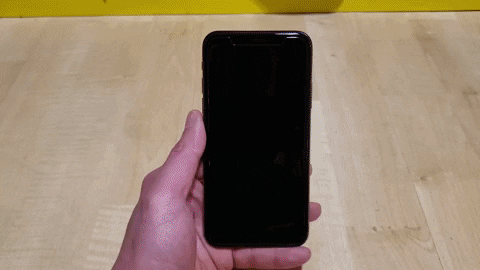
READ MORE: How to fix iPhone Face ID not Working
Conclusion
Hopefully, today’s guide has shown you how to open home screen on iPhone using face ID. Remember, you can cancel the feature. Are you still confused? Use the comment box.