Are you having trouble finding your dead Apple Watch? Don’t worry, you’re not alone. Many Apple Watch users have experienced the frustration of losing track of their device, especially if it’s not charged and turned off.
In this blog, we’ll go over some tips on how to locate your dead Apple Watch and get it up and running again.
If you are reading this article, you’ve probably misplaced your Apple Watch, and maybe the battery is discharged. If I’m right, then I can boldly tell you not to be scared. I’m going to show you the trick I used to find my lost watch with the help of the Apple “Find My.” Hence, Ensure “Find My” is enabled on the lost Apple Watch, else it will be impossible to track it.
It’s essential and necessary for all the Apple device users to enable Find My on all their devices so that it will be easy for them to track any of their lost devices.
How To Set Up The Find My On Your Apple Watch
All Apple users need to enable this feature on all of their devices so that it will be easy to track and find their device whenever they misplace it. It will not take over five minutes of your time; follow the steps below.
- Turn on your device Settings app.
- You will see your name displaying at the top of the screen; just tap on it and proceed to the next page.

- Kindly tap on the “Find My” option
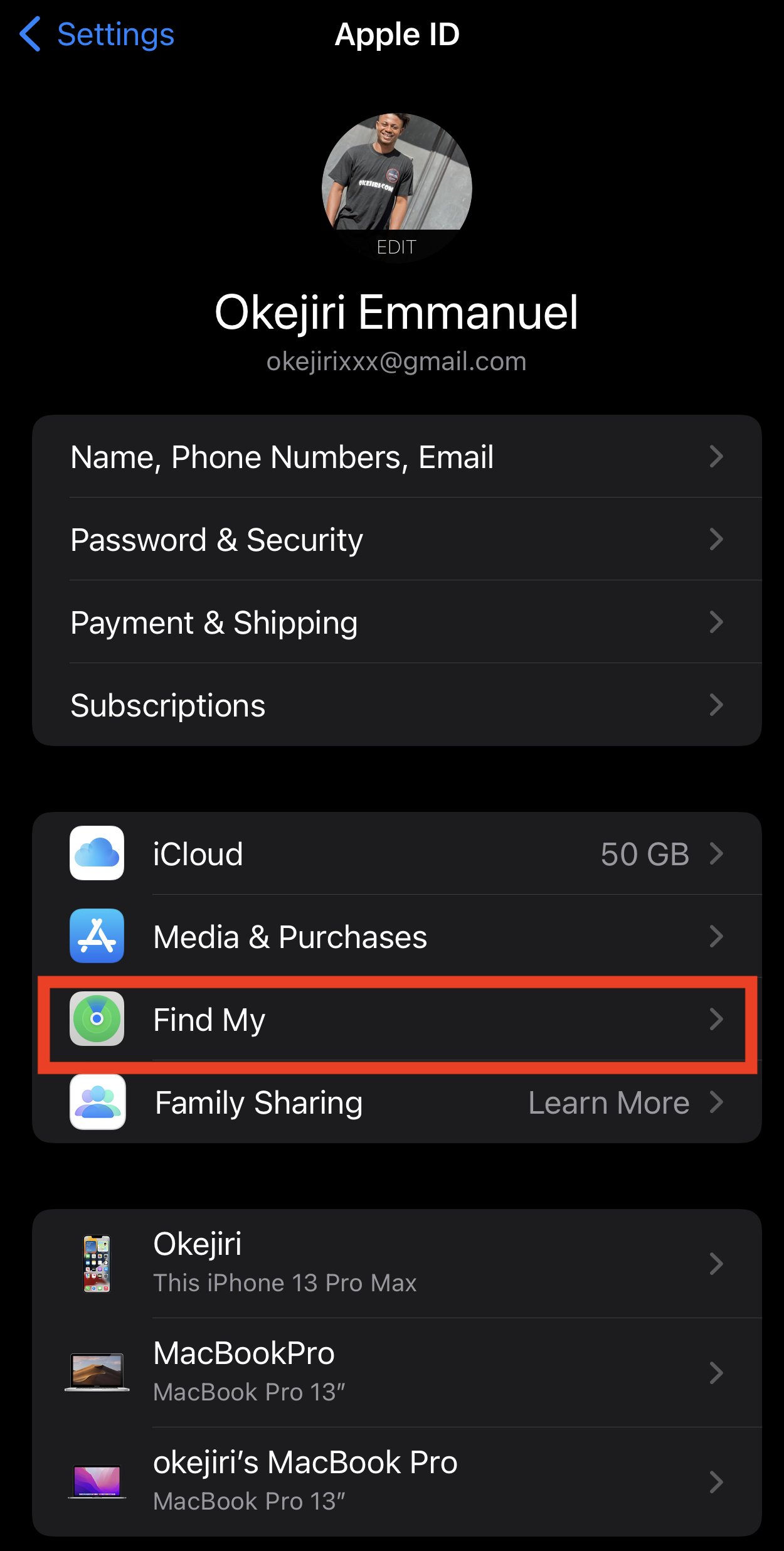
- Do you want certain friends or family members to see your location? If yes, then turn on Share My Location. Else ignore it.
- Next, toggle the “Find My” to turn it on.
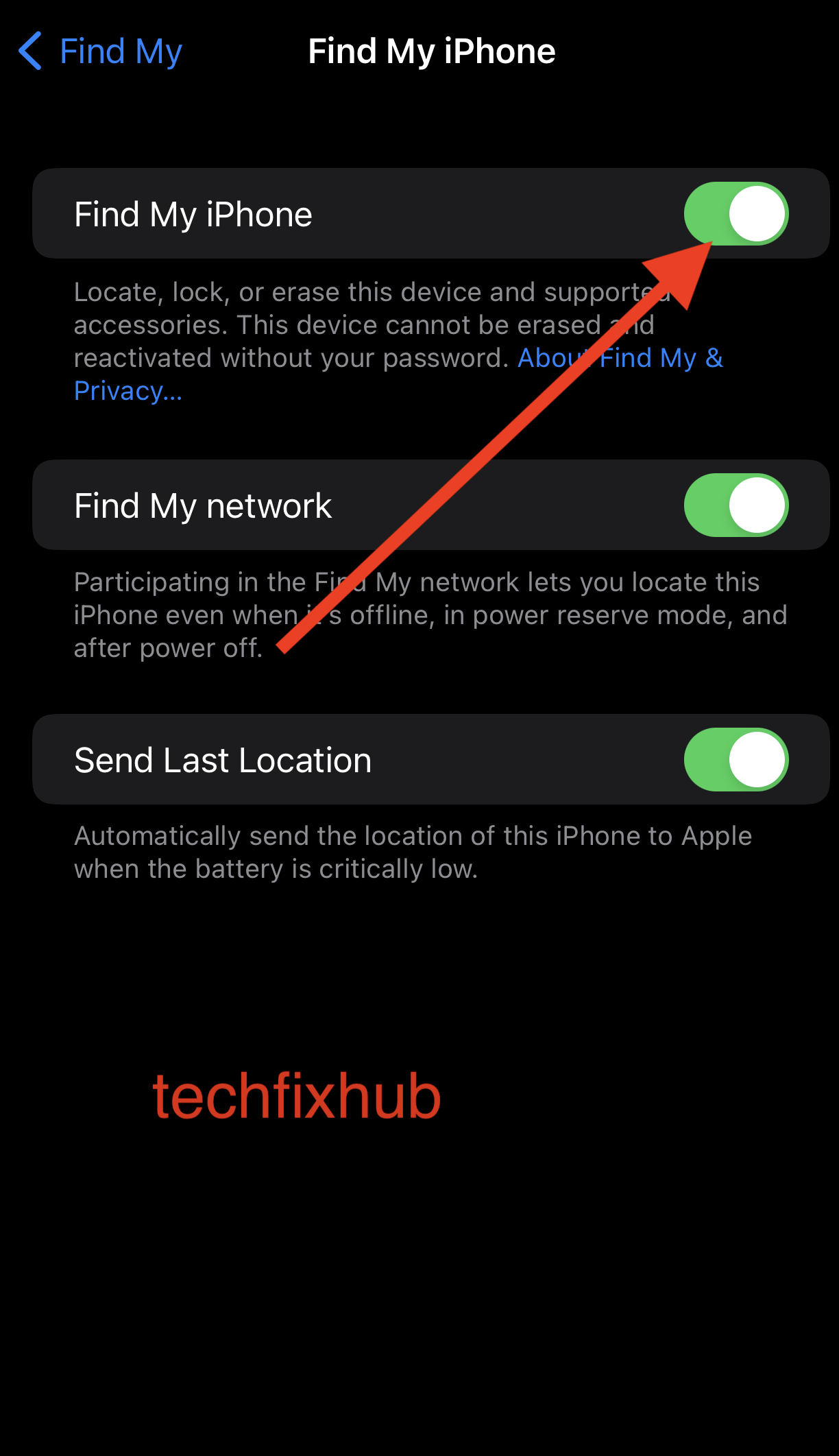
- Now proceed and turn on Send Last Location, and you are done.
In this way, the “Find My” would be enabled on your phone and any other Apple device you own. For example, Apple Watch or AirPods.
Can You Find A Dead Apple Watch?
It’s impossible to find a lost Apple Watch that was discharged. It requires physical search to locate the Watch in such a situation.
However, if your Watch is fully charged, you would probably find it with the help of the Apple Find My app. Read carefully below how you can use the app to find your Watch.
How To Find A Dead Apple Watch
If you’ve lost your Apple Watch and cannot find it, don’t panic. There are a few steps you can take to locate it. Here’s what you can do:
- Check your surroundings: Start by checking the area where you last remember having your Apple Watch. Look in any places you normally leave it, such as a charging dock, your nightstand, or a desk.
- Use the Find My app: If you have the Find My app installed on your iPhone, you can use it to try to locate your missing Apple Watch. Open the app and select the “Devices” tab. If your Apple Watch is nearby, it should appear on the map. If it’s not nearby, it will show you its last known location.
- Put your Apple Watch in Lost Mode: If you think your Apple Watch is lost and not just misplaced, you can put it in Lost Mode. This will lock the watch and display a message on its screen, asking anyone who finds it to contact you. To put your Apple Watch in Lost Mode, follow these steps:
- On your iPhone, open the Find My app.
- Select the “Devices” tab.
- Tap the name of your missing Apple Watch.
- Tap “Actions,” then tap “Lost Mode.”
- Enter a phone number where you can be reached.
- Enter a message that will be displayed on your Apple Watch’s screen.
- Tap “Activate.”
How To Find Your Apple Watch With Someone Else’s Device
- Use the borrowed iPhone/iPad to open the Find My app.
- Proceed and tap the Me tab displaying on your screen and tap on the Help A Friend tab.
- You’ll be required to log into your iCloud. Suppose prompted to log in using Touch or Face ID, select Use Different Apple ID.
- NOTE: You must log in with your iCloud account that was used to enable the Find My.
- Proceed and sign in with your iCloud ID and password. Please do not use your friend’s own to log in.
- After you’ve logged in, you can now follow the steps in the previous section to locate your missing Apple Watch. Do not forget to log out after tracking your Apple Watch.
In this way, you can easily use your friend’s iPhone to track your Lost Apple Watch. Furthermore, you’ve seen the two steps of how to find a dead Apple Watch.
How to Enable Lost Mode
Are you sure you adhere to the helpful steps above, yet you were not able to find your lost watch? If yes, then you still have one option left. The best thing to do in this kind of situation is to enable Lost Mode on the lost Apple Watch. When enabled, a “Mark As Lost” will remotely lock the lost watch, and a custom message will be displayed on the screen together with your contact number. In this way, it will be easy for the person holding the Watch to reach you. Hence, The Watch will be too useless if the person doesn’t return it because they can’t use or reset the Watch unless you later disable the Lost Mode.
However, you’ve learned how to find a dead Apple Watch, following the steps below to enable the lost mode.
- Use your iPhone or iPad to open the Find My app.
- Proceed and select your lost Apple Watch.
- Under Mark’ As Lost’, select Activate and hit the Continue button.
- Now enter a reachable phone number where the person holding your Apple Watch can reach you and tap Next.
- Now enter a heart-touching message that will be displayed on your lost Apple Watch Lock screen. Please don’t use any harsh words.
- Now hit the Activate button.
Conclusion
Finding your dead Apple Watch is difficult. Though Apple has the feature that allows you to track a stolen Watch, it is almost useless when the lost Apple Watch is dead.
This article has shown you the best way to find your Apple Watch when dead. If you later find the lost watch with any of the methods listed in this article, you can quickly turn off the Lost Mode. That is all, guys, and we hope this article has shown the right information on using the Find My app to locate your missing Apple Watch.

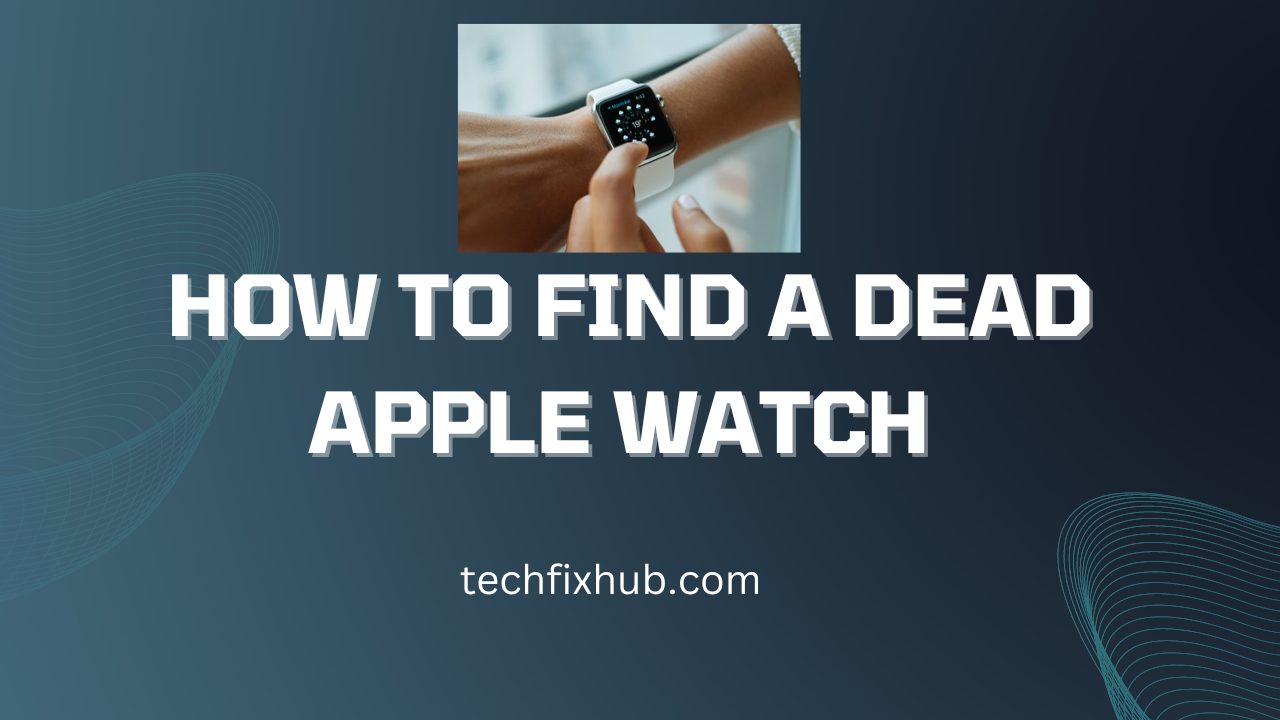
Can’t find my watch. App says 60 feet away- then 10 feet away and still can’t find it!
You’re close to your Watch. Use the ring option to find it.
It’s been discharged for over a week now (I assume it’s discharged, because i’ve been looking for it and it doesnt ring a sound or anything). However, when I look at Find My, it says it’s at home. Is it actually at home or just displaying one of the locations that were introduced to the device?
Your device is at home (nearby)
You need to physically look for it. Since it’s discharged.
im facing the same issue. is the location really accurate ?its showing its in home.
Yes it’s accurate.
My apple watch is lost and I’m sure the battery is dead. When I try to “find my” it states the watch is where I am regardless of the location. It appears my apple watch mimics my phones location. I called Apple and they told me there was nothing I could do. When I spoke to an AT & T rep he said this happened to him and he eventually got Apple to provide a location. He said he was patient and talked to many people before someone helped him.
I suggest you should find your Watch within your room.
Hi Miranda,
I’m in this same exact situation. My Find My iPhone is mimicking my iphone’s location. Did you reach out to directly to Apple to resolve this issue? If so, were you able to find your watch?
Ok, i haven’t seen my Apple Watch in like 3 weeks…there’s no way it still has charge to it right? Well it keeps changing locations on the Find My App. One second it’s home the next it’s at my workplace and it keeps switching back and forth between the two. Idk why because it should be dead, but maybe it’s not? I don’t know if anything can help me that would be great
Since the Apple Watch battery is draining. The only solution is to search the watch physically in your workplace and house.