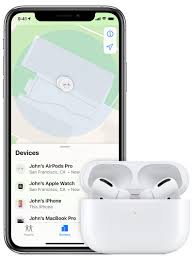Do you want to learn how to add AirPods to find my iPhone? if yes, then count yourself very lucky to be on this very post. Today I am going to show you how you can easily add your Apple AirPods to find my iPhone. this is going to help you track and find your lost AirPods.
To lose your Apple AirPods is very simple and this would likely occur when you don’t put them back in their case after use. So it may fall out without your notice and that could be final.
However, you can easily track and locate your lost AirPods, unless someone else picked and destroyed it. If not, find my iPhone will definitely allow you to easily track and locate your Apple AirPods. The find my iPhone is one of the best and wonderful features on the iPhone device, it allows you to track and locate your misplaced iPhone. However, you can also use it to track and locate your misplaced Apple AirPods.
Can I Add My AirPods To Find My iPhone?
Are you wondering if it is really possible to add your Apple AirPods to find my iPhone? if yes, then you can actually add your AirPods and we can do it in one minute, It doesn’t take time at all.
How To Add AirPods To Find My iPhone
Do you want to add your Apple AirPods to find my iPhone so that you can easily locate it when you misplace it? if yes, kindly read and adhere to these below steps:
- Kindly Open your iPhone and go to the settings app.
- now go ahead and click on your name and then on iCloud, or better still go straight to your iCloud account if you have a 10.2 or an earlier version of iOS.
- Kindly scroll down and select Find My iPhone.
- Move the toggle to On for Find My iPhone and for Send the Last Location too.
- When you set up this feature, the devices you’ve paired with your phone will automatically be set up, including the AirPods.
It is very important and highly recommended for all iPhone users to set up this awesome feature. This will definitely help them track their device when they misplace it.
AirPods Not Showing Up On Find My iPhone
Actually, they could be a few things that made your AirPods refusing to show up on Find My iPhone. However, below are some of them:
- Make sure that you signed in to iCloud on your iPhone: For iOS 10.3 or later, tap Settings. If you see “Sign in to your [device],” tap it and enter your Apple ID and password. For earlier versions of iOS, tap Settings > iCloud and enter your Apple ID and password.
- Tap Settings > [your name] > iCloud > Find My iPhone. If Find My iPhone is off, turn it on. Then tap Allow.
- Check which Apple ID you signed in with. Maybe you signed in to iCloud.com or Find My iPhone with a different Apple ID than on the device that you don’t see listed. To check, sign in to Find My iPhone or iCloud.com with your other Apple ID accounts and look for your device.
- Check that your device has a cellular or Wi-Fi network connection. For example, to locate your Mac or Apple Watch, it must connect to the Internet through a known Wi-Fi network (not Ethernet). If you can access your device and see that it has an active Internet connection, turn Airplane Mode on and back off. Still, need help? Turn your device off and back on.
- Tap Settings > General > Date & Time. Check that Set Automatically is on, which automatically sets your date and time based on your time zone.
Conclusion
This article has shown you how to add AirPods to find my iPhone. However, if you still have further questions, drop them in the comment section.